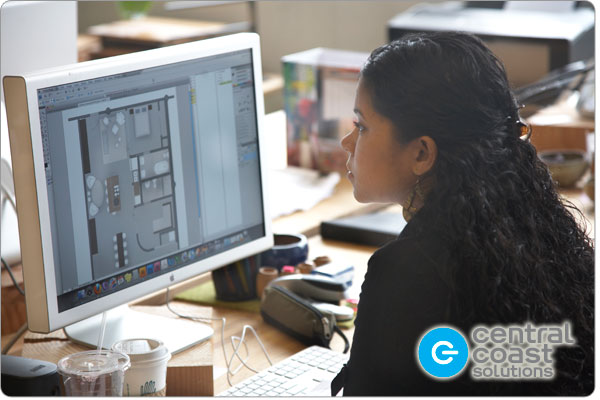Creative Cloud – Some Quick Fixes for InDesign
If you are using InDesign (Creative Cloud) and are having a problem with text boxes that appear blank – even when there is still text in them – and the number of times you can “undo” seems to fluctuate, here’s a fix for these problems!
Restart Your Computer
Start by restarting your computer by holding down the shift key, which will start up in “Safe Boot” mode, which actually cleans up some caches and temp files in OS X. Once you see the login screen, don’t login. Below it is a “Restart” or a “Back” button that will take you to “Restart” – do that instead, and let it start up as you normally would do.
Delete InDesign Preferences
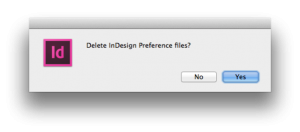 Once your desktop is up, hold down command-option-control-shift and launch InDesign. It will ask to “Delete InDesign Preference Files?” – and click YES. This does what it says, so your units and other basic settings will need to be reset, but it gets rid of any weirdness that may be affecting InDesign. It does not affect your window or palate settings.
Once your desktop is up, hold down command-option-control-shift and launch InDesign. It will ask to “Delete InDesign Preference Files?” – and click YES. This does what it says, so your units and other basic settings will need to be reset, but it gets rid of any weirdness that may be affecting InDesign. It does not affect your window or palate settings.
Get in the Help You Need Fast!
If this doesn’t do the trick, please get in touch with us at Central Coast and we’ll take a look. If your computer is your #1 tool for doing business (and making you money!), it needs to work well for you 100 percent of the time. Our billable rate is probably lower than yours – calling in our experts to quickly fix issues that affect your productivity is simply smart business. Email us at service@centralcoastweb.com or call 763.422.3922.